Tutorial
In this tutorial, we will teach you how to use the interactive graphs.
For the best experience, we recommend that you use Google Chrome, Firefox or Internet Explorer to browse this website. Whichever you use, we recommend using the latest version of that browser - using an older version may result in some parts of the website not displaying correctly.
Graph tools
 |
Most graphs include a dropdown menu that allows you to select a particular subset of the data. Click on the small downward facing arrow to the right of the box to display the options, then select a subset, for example, "male". If you want to try this feature, try it in the example graph below. |
 |
The graph output feature lets you keep the graphs that you are interested in so you can print them. "Replace" is the default, where changes to the graph simply update the currently displayed graph.
If you select "Keep all", then each time you look at a new subset of data, the previous graphs are moved to the bottom of the screen, and the new graph is displayed at the top.
Rather than keeping all graphs, select "Keep this" to keep just those graphs you are interested in. Once you find a graph you want to keep, click "Keep this", to keep a copy at the bottom of the screen. Once you have several you want to keep, you can use the print function to keep a record of these.
|
Most icons/labels have a popup help explanation. Hover over them for a second or so to see. Try it in the "Graph tools" example below".
You can also hover over the bars/data points on a graph to see the exact value of that particular point. Try it in the below example graph.
Some graphs include other options. For example, in the Census graphs, you can select whether to view the data as raw frequency counts, or as percentages.
Please wait, loading graph...
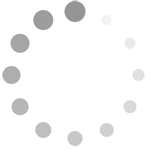
Navigation tools
 |
Back button: Use this to navigate back to the previous page. |
 |
Graph Library shortcut: Click here to return to the main graph library page. |
 |
Next graph: This will take you to the next graph within the sequence for that particular dataset. |
 |
Download data: Click on this icon to download the data for the currently displayed graph in CSV (Comma Separated Values) format. Note that this feature may not be supported in older browsers. |
 |
Print: More than just a simple print shortcut, this button strips out all website content except the graphs you currently have displayed. This function makes it easier to focus on the graphs alone. If you want to print the entire page, just use the regular print button in your browser. |
To continue, visit the graph library.